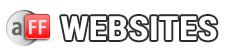Adding or Editing Amazon A-Store to your Website:
Log in to Your Website Admin area with the details you received.
Click on “Pages” on left menu.
You Should see “Store” listed as one of the pages.
Click on “Edit” under the “Store” (mouse over to see edit link).
The Edit screen will now appear.
On the top right of the WYSIWYG editor click on “Text View”. This is the area we will place the products code.
Log in to your Amazon affiliate account and at the top menu click on “Native Shopping Ads” from “Product Linking” on the top menu.
Scroll down the page and click on “Create Ad Unit” button and the select “Search Ads“.
On your “Default Search Term”, enter your product keywords and then press enter.
Now click on Highlight Ad code and the copy the code. you will now need to go back to your website admin panel and paste the code on the Store page as explained above.
How To Create Native Ads (on the Homepage)
Log in to your Amazon affiliate account and at the top menu click on “Native Shopping Ads” from “Product Linking” on the top menu.
Scroll down the page and click on “Create Ad Code” button and the select “Custom Ads“.
On your “Your Ad Preferences”, enter your product keywords or name under “Select and Add Products” and then click on “Go“.
Now click on “Add” button on the right of every product you want to show on your website.
Once you have added 4 products, on the right select and Copy Ad Code.
Now log in to your website admin panel and then go to Appearance >> Affwebs Theme Options.
Under Affwebs Theme Options paste the Ad Code you copied from amazon to “550px Widget Banner Ad” textbox replacing the current HTML code.
And then Save Changes.